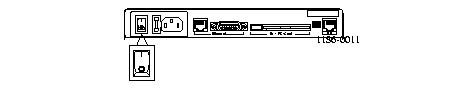- Keep the chassis area clean and dust free during and after installation.
- Disconnect the Office Router from the power source before working near power supplies or changing a fuse.
- Before applying power, look for possible hazards, such as moist floors, ungrounded power extension cables, or missing safety grounds, and locate the emergency power switch for the room in which you are working.
- Wear safety glasses when working under any conditions that might be hazardous to your eyes.
- Keep tools away from walk areas where you and others could fall over them.
- Do not work alone if potentially hazardous conditions exist.
Warning ¯
 Before working on equipment that is connected to power lines, remove jewelry including rings, necklaces, and watches. Metal objects will heat up when connected to power and ground and can cause serious burns or weld the metal object to the terminals.
Before working on equipment that is connected to power lines, remove jewelry including rings, necklaces, and watches. Metal objects will heat up when connected to power and ground and can cause serious burns or weld the metal object to the terminals.



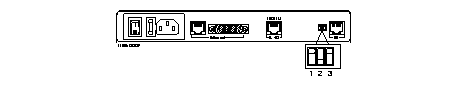
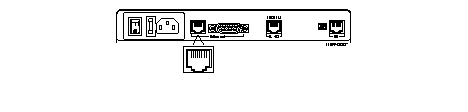

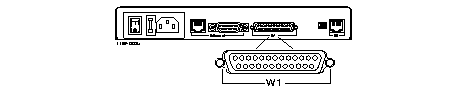
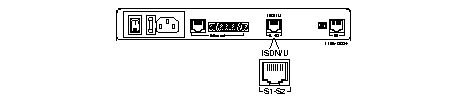


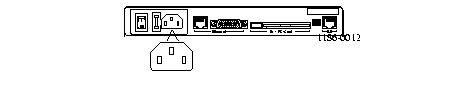 (OR-M shown).
(OR-M shown).