Procedure
Warning ¯  To avoid damaging the internal components of the PortMaster 4, follow antistatic precautions by wearing a grounding wrist strap. See "Grounding Wrist Strap Instructions" on page 2-3.
To avoid damaging the internal components of the PortMaster 4, follow antistatic precautions by wearing a grounding wrist strap. See "Grounding Wrist Strap Instructions" on page 2-3.
1. Line up the edge of the STS-1 Mux board with the card guide in slot 0. (Figure 9-1).
Slots are numbered 0 through 9 from left to right. Slot 0 is reserved for the STS-1 Mux board, and slot 4 is reserved for the system manager module.
Figure 9-1 Installing an STS-1 Mux Board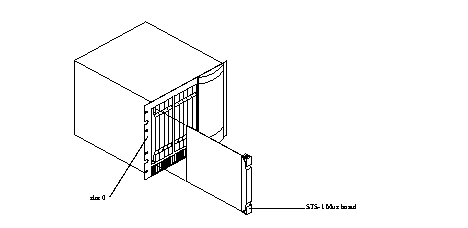
2. Insert the STS-1 Mux board in slot 0 and gently guide it into the slot.
If you have trouble sliding the board into the card guide, gently move it back and forth to help it slide in.
3. When the board is completely inserted in slot 0, close the top and bottom brackets so they are flush with the face of the chassis.
Closing the tabs causes the board to connect with the backplane.
4. After you finish installing boards or modules in the PortMaster 4, ensure that every slot contains either a working board or blank board.
See "Cover Empty Slots with Blank Modules" on page 2-20.
Required Equipment
o Two BNC shielded coaxial cable connectors with 74-ohm impedance and BNC-to-BNC connections on each end. (See "STS-1 Mux Board Physical Specifications" on page 9-8 for more information.)
Procedure
1. Remove the cover from the cable guide, if necessary.
2. Run the cable through the cable guide duct until it is directly over the STS--1 Mux board.
3. Pull the cable through the fingers of the cable guide duct as shown in Figure 9-2.
Figure 9-2 Pulling a Cable through the Cable Guide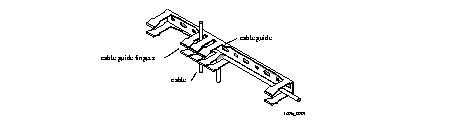
4. Connect the coaxial cables to the BNC connectors of the STS-1 Mux board.
5. Connect the other end of the BNC connectors to the STS-1 BNC connections on the STS-1 circuit source equipment.
Each STS-1 cable connection consists of one transmit line and one receive line. See Figure 9-3 for connector locations, LED status indicators, and a view of the motherboard.
The term circuit source equipment refers to a Digital Network Unit SONET (DNU-S) or a digital cross-connect for DS-1 signals (DSX-1).
Most installations of the STS-1 board require that the cable lines connect the transmit port of the STS-1 Mux board to the receive port of the circuit source equipment, and the receive port of the STS-1 Mux board to the transmit port of the circuit source equipment.
Figure 9-3 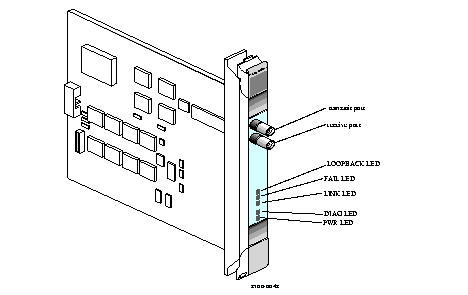 STS-1 Mux Board
STS-1 Mux Board
6. Verify the following LED behavior:
a. The PWR LED at the bottom of the board is solidly lit.
b. The amber DIAG LED at the bottom of the board blinks three times per second during startup and then stays solidly lit with a 1-second interruption every 5 seconds.
DIAG LED behavior might vary according to the version of ComOS you are running.
c. The green FAIL LED is not lit.
d. The amber LINK LED is lit.
See "Troubleshooting LED Behavior on an STS-1 Mux Board" on page 9-7 if any LED fails to behave properly.
7. If you have finished inserting boards and connecting lines, replace the cable guide cover by squeezing the duct fingers together with one hand, and sliding the cover over the duct fingers with the other.
![]() Lucent recommends that you use the STS-1 Mux board with external clocking. Because the STS-1 signal is synchronous, all clocks in the system have the same constant frequency. The STS-1 rate remains at 51.84Mbps, allowing many synchronous STS-1 signals to be stacked together when multiplexed.
Lucent recommends that you use the STS-1 Mux board with external clocking. Because the STS-1 signal is synchronous, all clocks in the system have the same constant frequency. The STS-1 rate remains at 51.84Mbps, allowing many synchronous STS-1 signals to be stacked together when multiplexed.
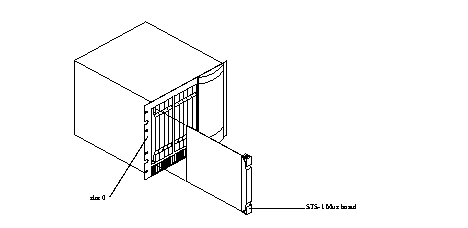
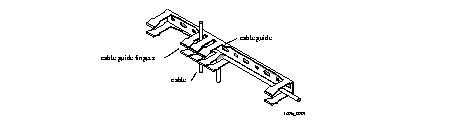
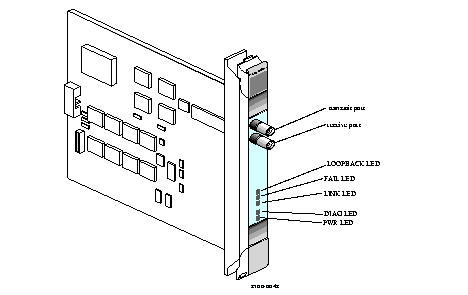 STS-1 Mux Board
STS-1 Mux Board