Note ¯ Because ![]() LNS boards are hot-swappable, you can install an LNS board while the PortMaster 4 is turned on and running.
LNS boards are hot-swappable, you can install an LNS board while the PortMaster 4 is turned on and running.
Note ¯ Because ![]() LNS boards are hot-swappable, you can install an LNS board while the PortMaster 4 is turned on and running.
LNS boards are hot-swappable, you can install an LNS board while the PortMaster 4 is turned on and running.
Warning ¯ ![]() To avoid damaging the internal components of the PortMaster 4, follow antistatic precautions by wearing a grounding wrist strap. See "Grounding Wrist Strap Instructions" on page 2-3.
To avoid damaging the internal components of the PortMaster 4, follow antistatic precautions by wearing a grounding wrist strap. See "Grounding Wrist Strap Instructions" on page 2-3.
1. Line up the edge of the board with the card guide in any slot except slot 4 (Figure 8-2).
Slots are numbered 0 through 9 from left to right. Slot 4 is reserved for the manager module.
Figure 8-2 Installing an LNS Board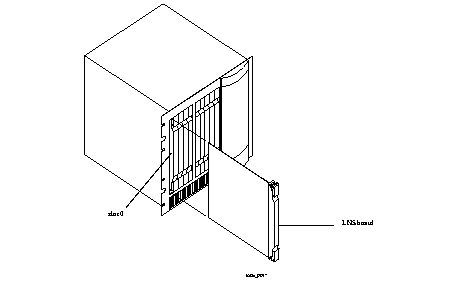
2. Insert the board in the slot and gently guide it into the slot.
If you have trouble sliding the board into the card guide, gently wiggle it back and forth to help it slide in.
3. When the board is completely inserted in the slot, close the top and bottom tabs so they are flush with the face of the chassis.
Closing the tabs causes the board to connect with the backplane.
4. After you finish installing boards or modules in the PortMaster 4, ensure that every slot contains either a working board or blank board.
| DIAG and POWER LEDs fail to light. | Power is not present. | Check the power switch, power cable, outlet, and fuse. For instructions on checking and changing the fuse in the AC version, see "Replacing a Fuse" on page 4-10. Contact Lucent InterNetworking Systems Technical Support if power is not present on the DC version. |
| Amber DIAG LED on an LNS board does not light. | Board malfunction. | Contact Lucent InterNetworking Systems Technical Support. |
| During startup, the DIAG LED on an LNS board fails to light, stays lit, or blinks three times per second continuously. | A hardware problem has occurred. | Contact Lucent InterNetworking Systems Technical Support. |
| Immediately after booting, the DIAG LED on an LNS board stays solidly lit or does not light. This behavior does not refer to the boot sequence, during which the DIAG LED on an LNS board is not lit for between 5 and 7 seconds. | A component might have loosened during shipping. | Remove the LNS board from the PortMaster 4 chassis and verify that the SIMM is firmly seated. If the SIMM is seated properly and the problem is not fixed, refer to "Observing Boot Messages" on page 4-3, and boot in console mode. If the boot messages do not suggest a solution, record the information and contact Lucent InterNetworking Systems Technical Support. |
| During operation, the DIAG LED on an LNS board stays solidly lit or does not light. | A hardware problem might have been caused by an external device. | If the LED stays solidly lit or does not light after you have removed all external devices, contact Lucent InterNetworking Systems Technical Support. |
| An undefined problem occurred at startup, but the cause cannot be determined from LED behavior. | Refer to the solution column. | Try booting in console mode, and observe the boot messages. See "Observing Boot Messages" on page 4-3. If the boot messages do not suggest a solution, record the information and contact Lucent InterNetworking Systems Technical Support. |
o One socketed SIMM with 72 pins, 70-nanosecond-or-better speeds, and no parity
Warning ¯ ![]() To avoid damaging the internal components of the PortMaster 4, follow antistatic precautions by wearing a grounding wrist strap. See "Grounding Wrist Strap Instructions" on page 2-3.
To avoid damaging the internal components of the PortMaster 4, follow antistatic precautions by wearing a grounding wrist strap. See "Grounding Wrist Strap Instructions" on page 2-3.
1. Enter the following command to turn off power to the LNS board you are upgrading:
Replace Slot0 with the number of the slot in which the board is installed.
2. Disconnect all connectors from the board you are upgrading.
3. Open the top and bottom tabs on the module or board, and remove it from the slot in the PortMaster 4 chassis (Figure 8-3).
Figure 8-3 Removing an LNS Board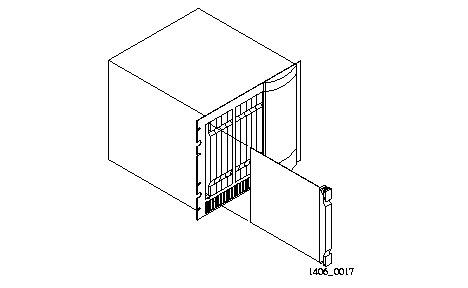
On the LNS board, the socket is located in the rear left quadrant of the board.
5. Pull the levers on either side of the SIMM socket away from the SIMM.
If the SIMM does not pop up on its own, gently pull it up to about a 45-degree angle.
6. Pull the old SIMM out of its socket and put it in a static-free bag.
7. Insert the new SIMM into the SIMM socket.
The SIMM has pin 1 on the left side. Generally, 72-pin SIMMs have a notch that allows them to be inserted only one way. Make sure that the SIMM is completely pushed into the socket.
8. With even pressure, push down on the SIMM until the side levers engage.
The holes on either side of the SIMM must line up with holes in the SIMM socket.
9. Carefully reinstall the module into the PortMaster 4, being careful to close the top and bottom tabs and reconnect all connectors.
See "Installing an LNS Board" on page 8-1 for detailed instructions if necessary.
10. Enter the following command to turn on power to the board:
Replace Slot0 with the number of the slot in which the board is installed.